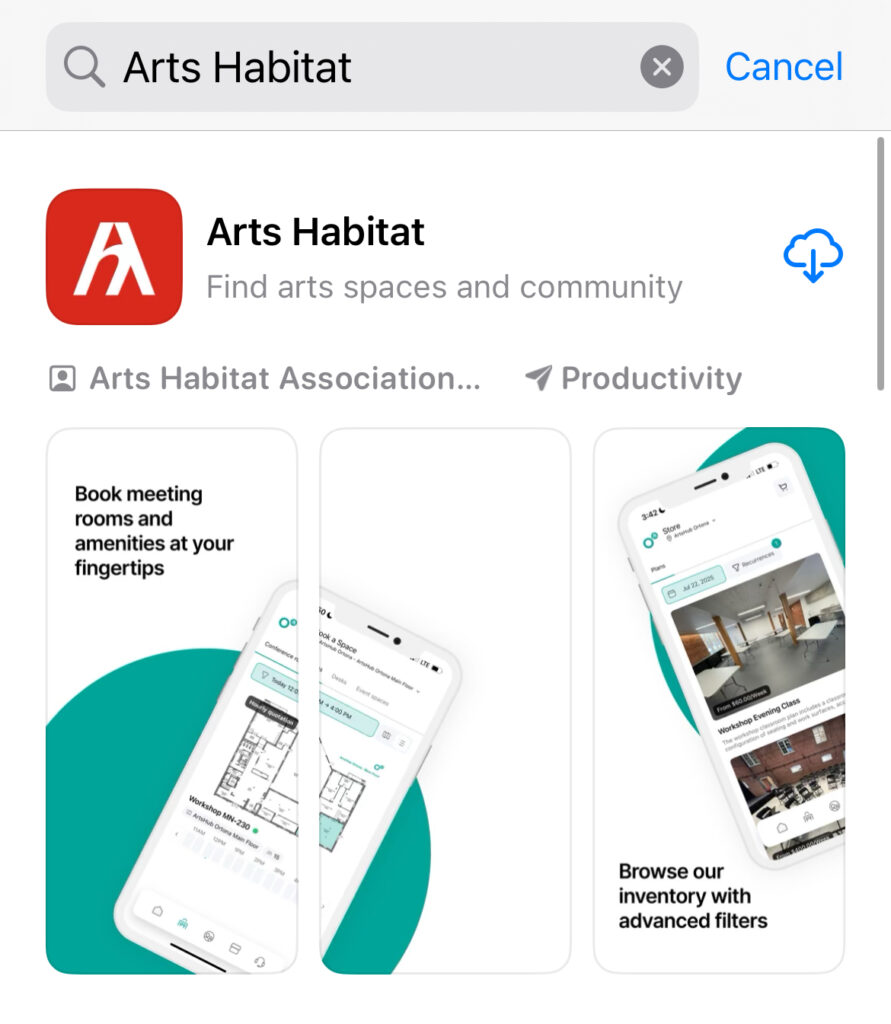
We are excited to have launched the Arts Habitat app on the App Store and Google Play Store.
With the app, you are now able to sign in to your Arts Habber profile on the Arts Habitat App, which is designed for smartphone screen display. See available spaces, easily access the community news boards, and manage your space contracts and payment options all through the app.
To learn more about how to use the App, click through the help resources below:
Installing and Accessing the Arts Habitat App
1. Download the Arts Habitat App to Your Smartphone
Find it on the Apple App Store and Google Play Store.
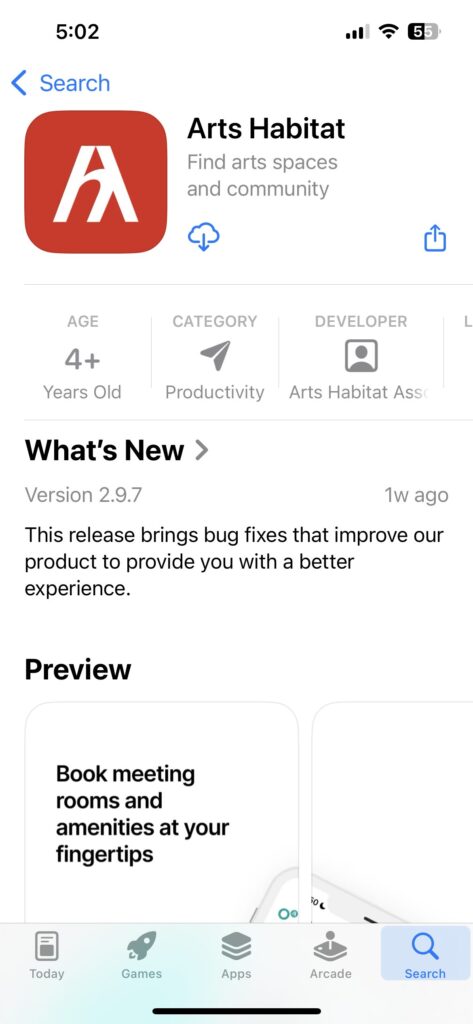
2. Access the Arts Habitat App From Your Smartphone Home Screen
Open your smartphone’s lock screen and locate the Arts Habitat App. Click the Arts Habitat App icon to open the application to the Sign In interface.
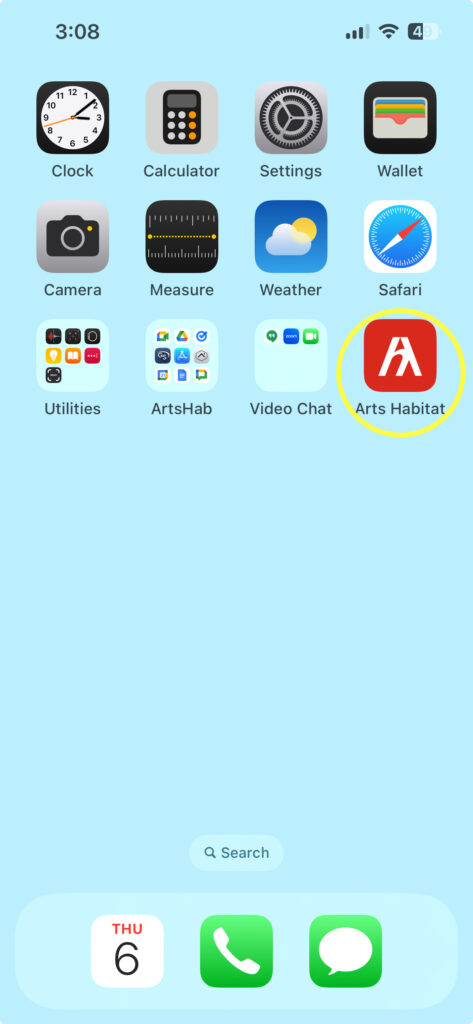
3. Sign In With Your Account Email
Sign in by entering the email associated with your account, and click the Next button. *Note: If you have not created your Arts Habber profile yet, you will need to create your account by clicking Sign up.
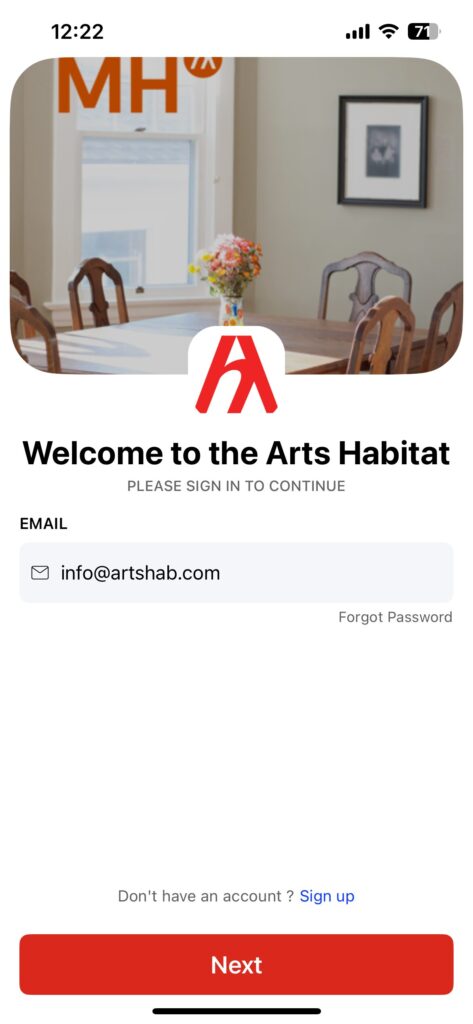
4. Complete Sign In By Entering Your Password
Enter your password and click the Sign in button.
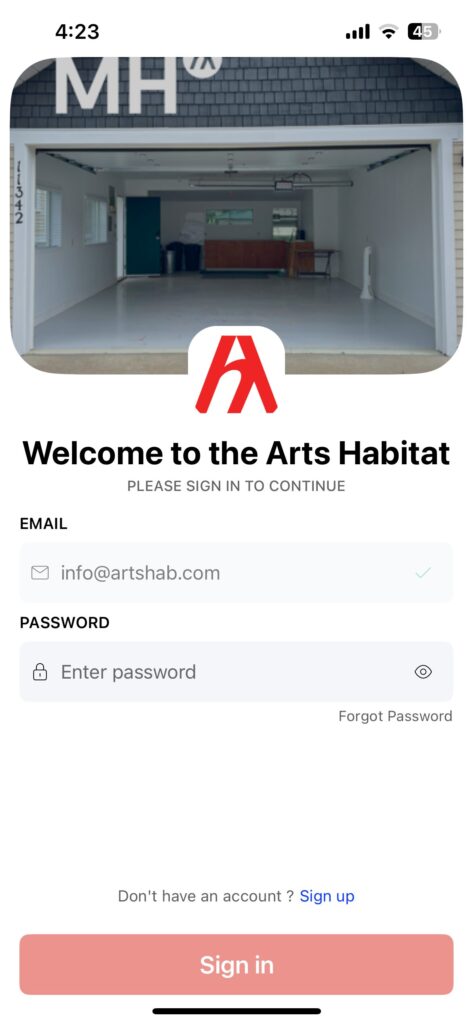
5. Welcome to the Arts Habber Dashboard
If you see this interface, congrats! You’ve made it to your Arts Habber Dashboard, where you can manage all profile and account information. The dashboard is your main navigation menu based on the ArtsHub you specified as your Primary Location. To learn how to navigate the dashboard, follow the next tutorial segment.

Understanding the Dashboard
1. Managing Your Profile & Account Information
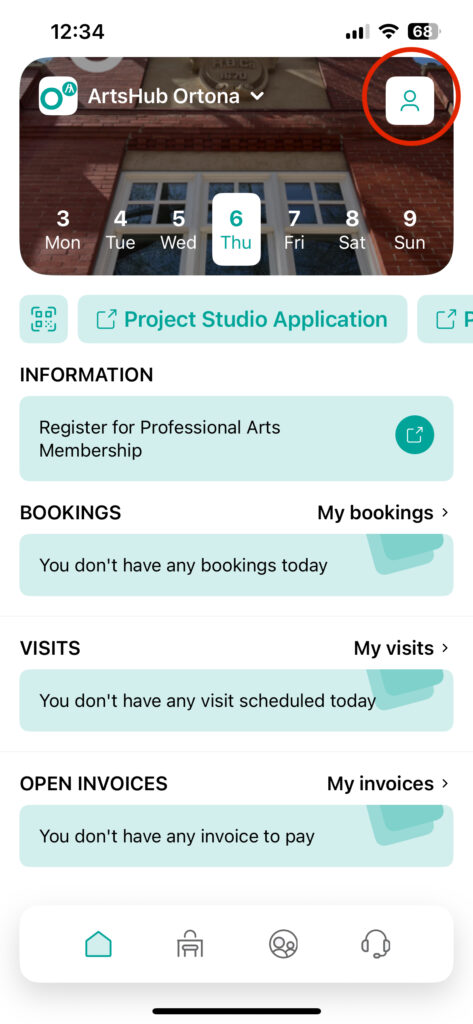
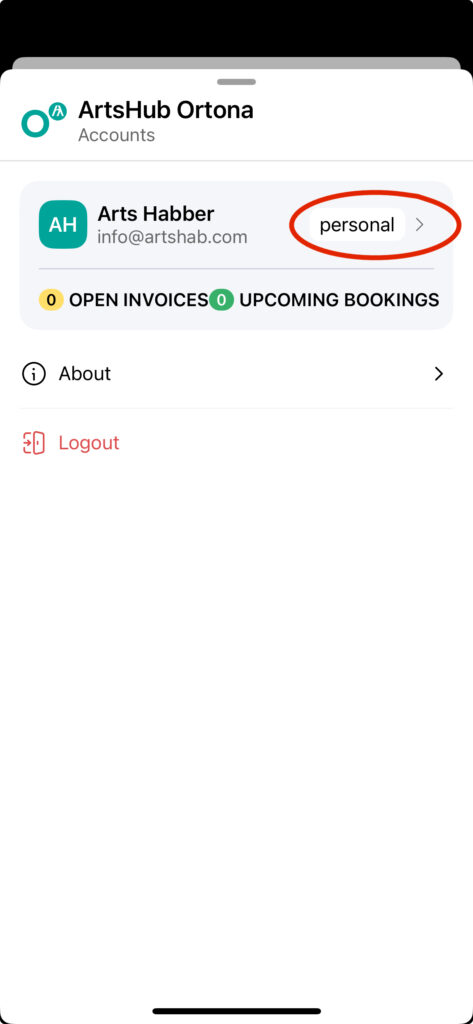

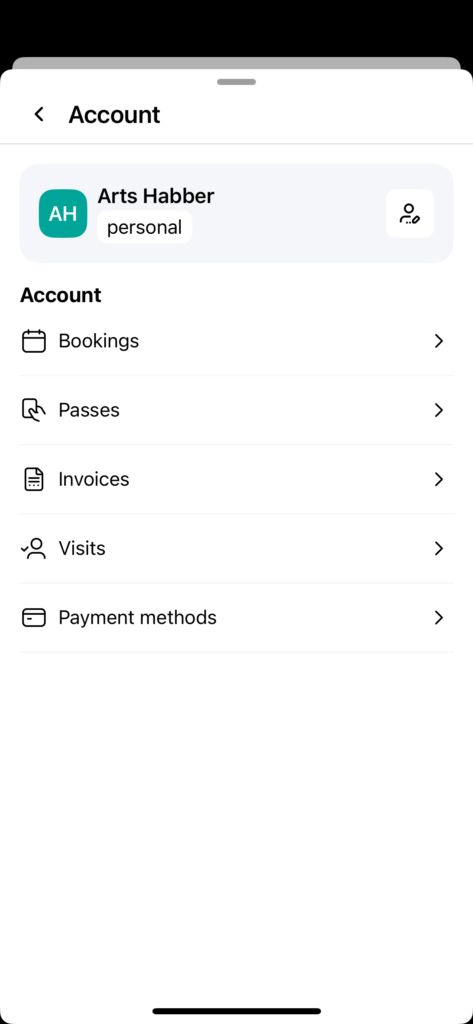
To manage the details of your account, click the profile icon located in the top right corner of the interface. Then click ‘personal >’ to open your personal settings. In your settings, you can manage your profile details by clicking the edit profile icon, and you can manage your account details in the menu below. These account details include space bookings, passes (not applicable yet), invoices, and payment details, as well as visits (registered guests) you have coming to visit you in your studio space.
2. Understanding Your Location
When you sign in to the Arts Habitat, you will open your Arts Habber Dashboard. The appearance of your Arts Habber Dashboard is based on the Primary Location you specify in the creation of your account. In the example image on the right, ArtsHub Ortona is displayed in the top-left view of the interface immediately upon sign-in, indicating it is the Primary Location for this account.
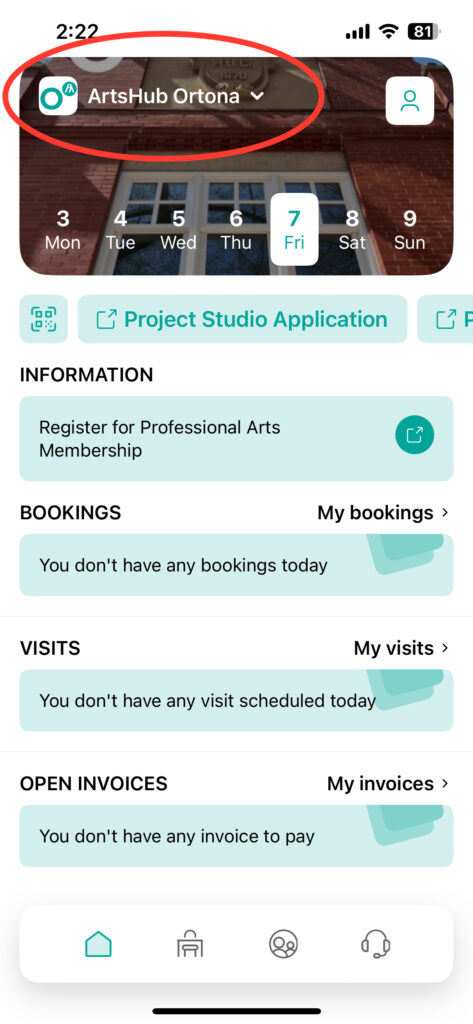
3. Changing Your Primary Location
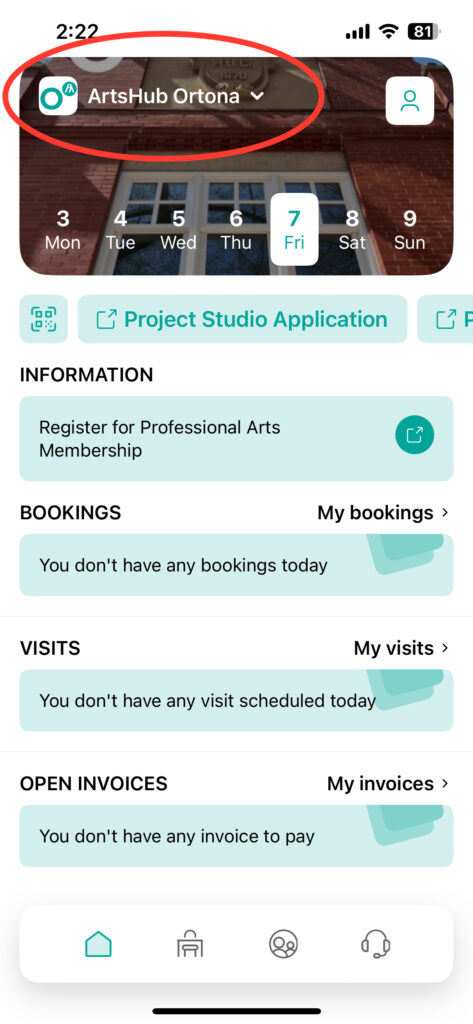
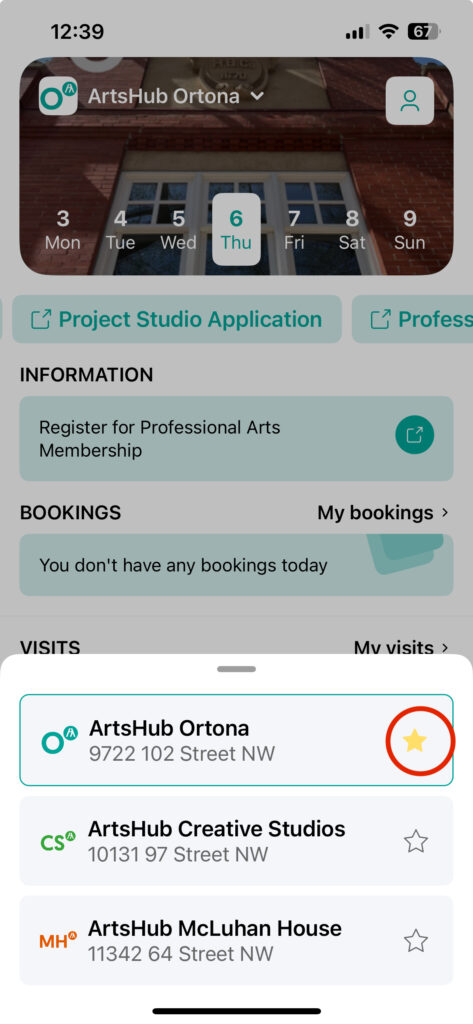
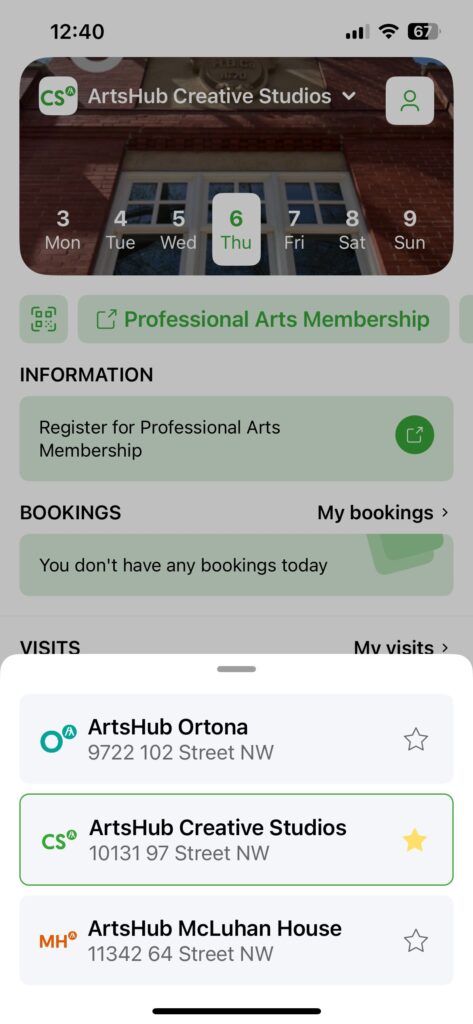
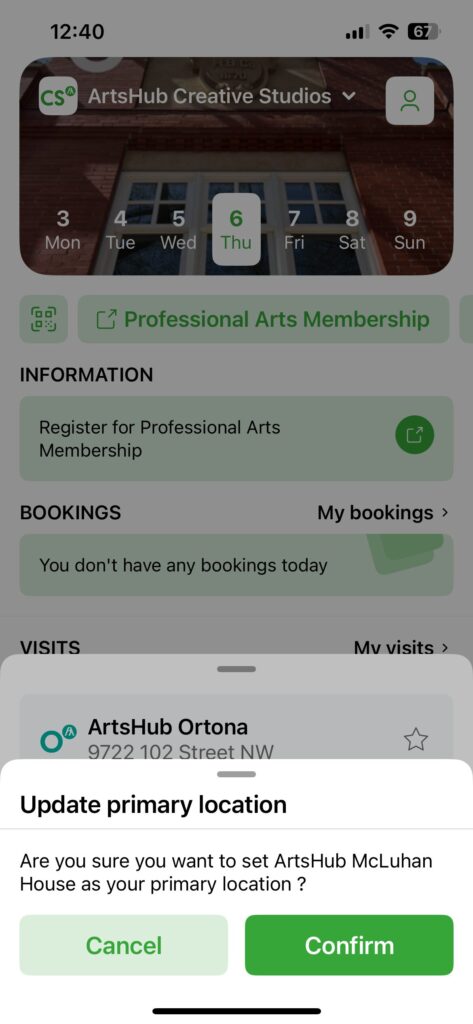
To change your Primary Location, click where it says ArtsHub Ortona on your Dashboard. A list of the ArtsHubs will pop up. Select the star symbol next to the ArtsHub you would like to be your Primary Location. Click ‘Confirm‘ on the confirmation message. This manual change will update the note on your Arts Habber Profile, which shares with our administration which location you frequent most.
4. Current Locations vs. Primary Locations
Like changing your Primary Location setting, click the ArtsHub name tile on your dashboard. Instead of selecting the star icon, click the location box you would like to view. In the example shown on the right, ArtsHub Creative Studios is the Primary Location, but ArtsHub McLuhan House is the current location being viewed.
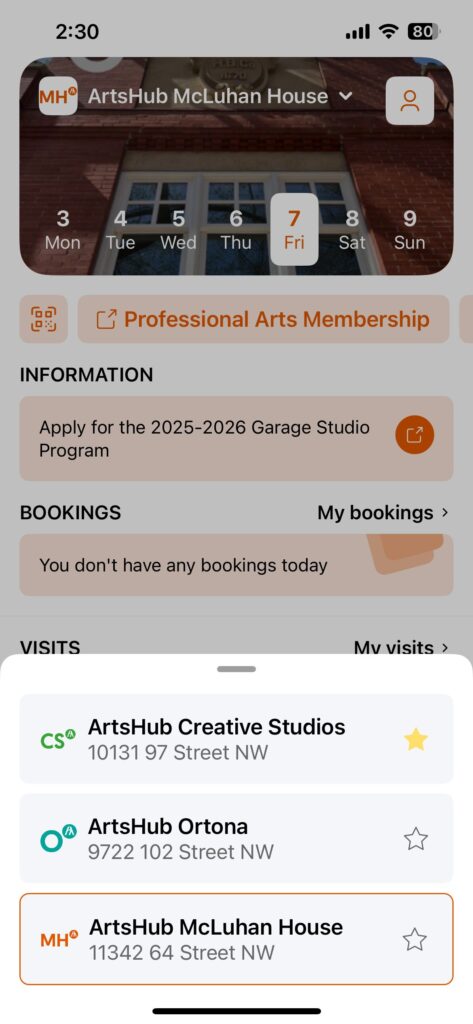
Navigating the Main Menu
1. Home Dashboard
When you click the Home icon on the main menu located on your dashboard (bottom left icon), you will be brought back to your Arts Habber dashboard view.
On the dashboard view, you can scroll the top navigation bar (see red arrow below) for links to location-specific space applications, Professional Arts Membership applications, newsletter subscription, and event booking inquiries.
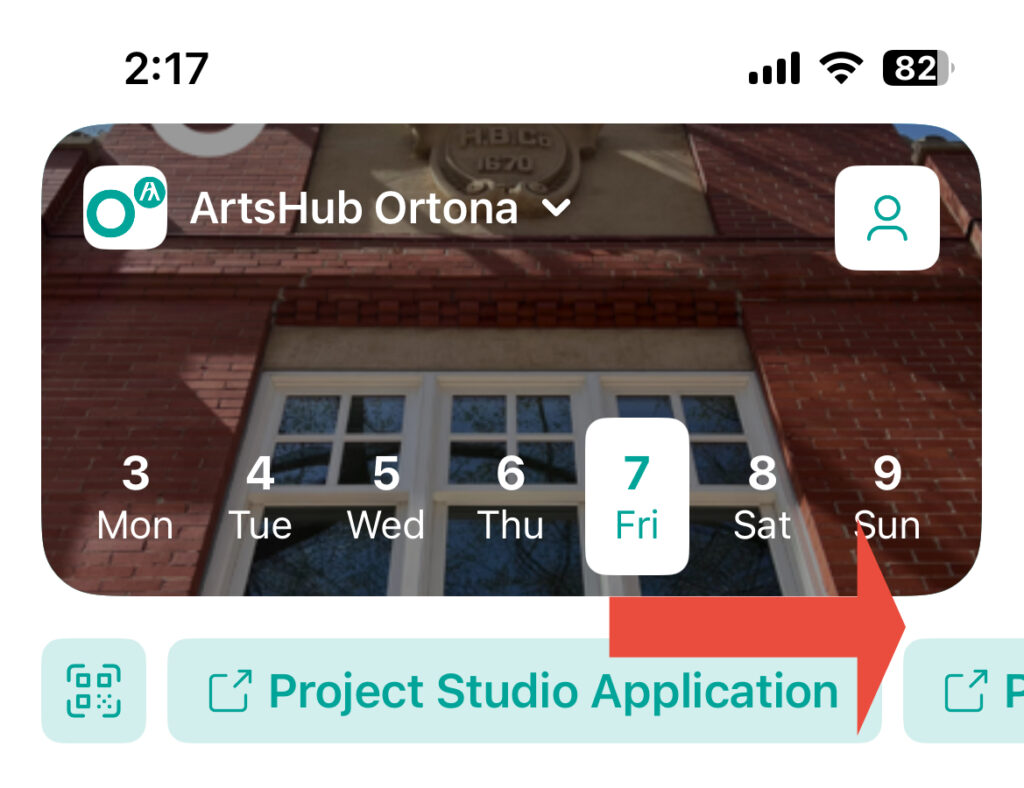

2. COMING SOON: Book a Space
When you click the working desk icon (second from the left) on your main menu, you will open the ‘Book a Space’ portal. Currently, this feature is not functional yet, as it is under development, but it will be coming soon. Subscribe to our newsletter to stay up to date on this feature release.
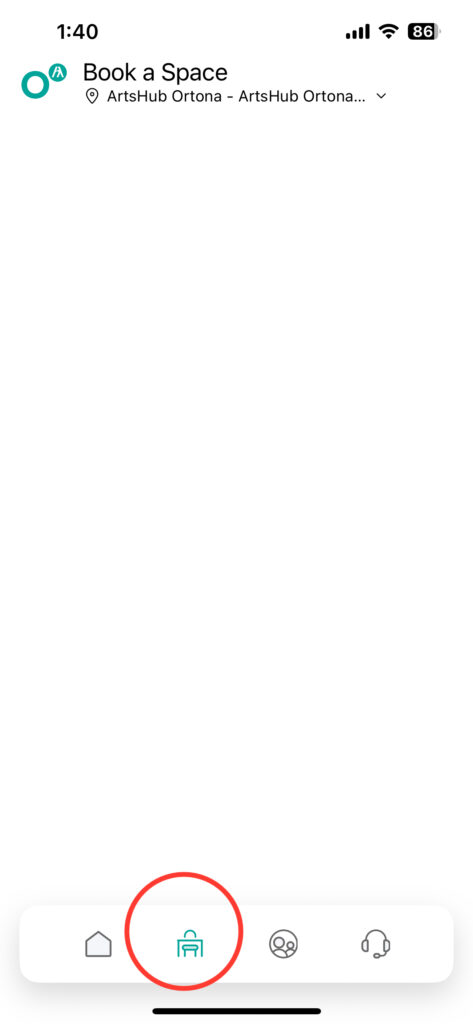
3. Community Newsfeeds
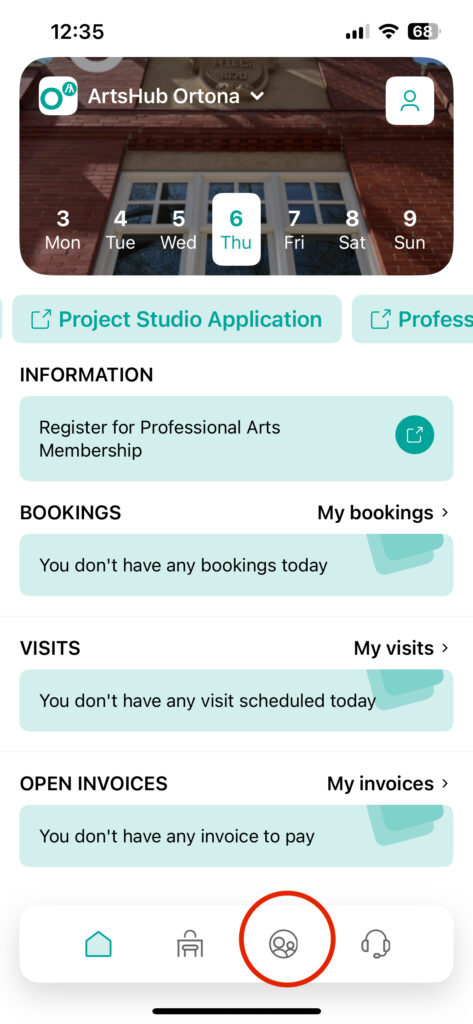
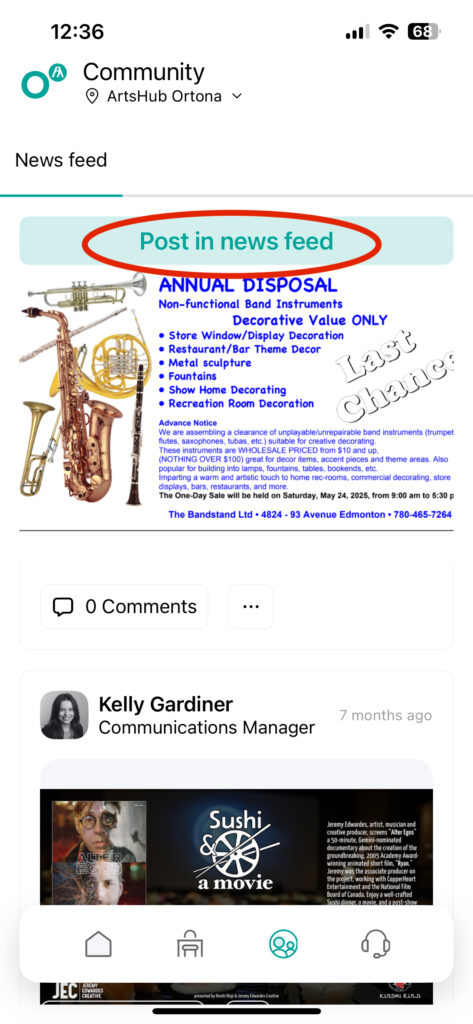
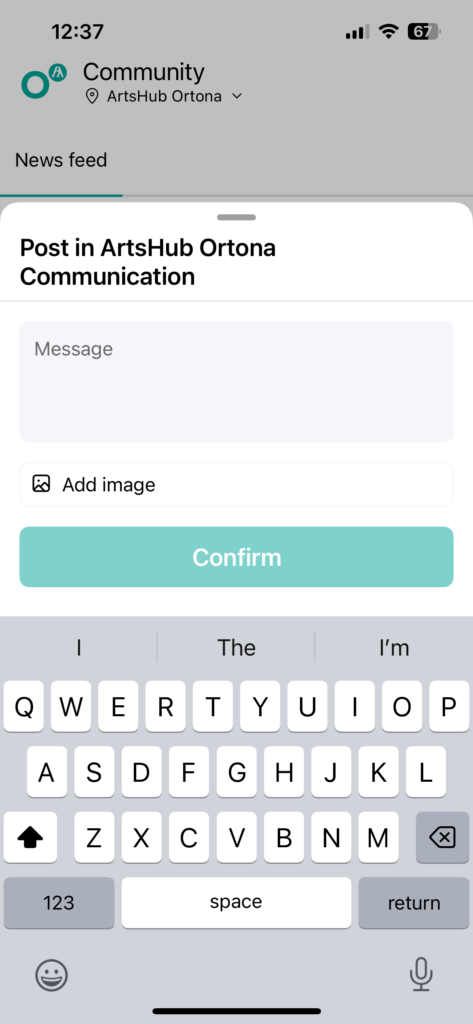
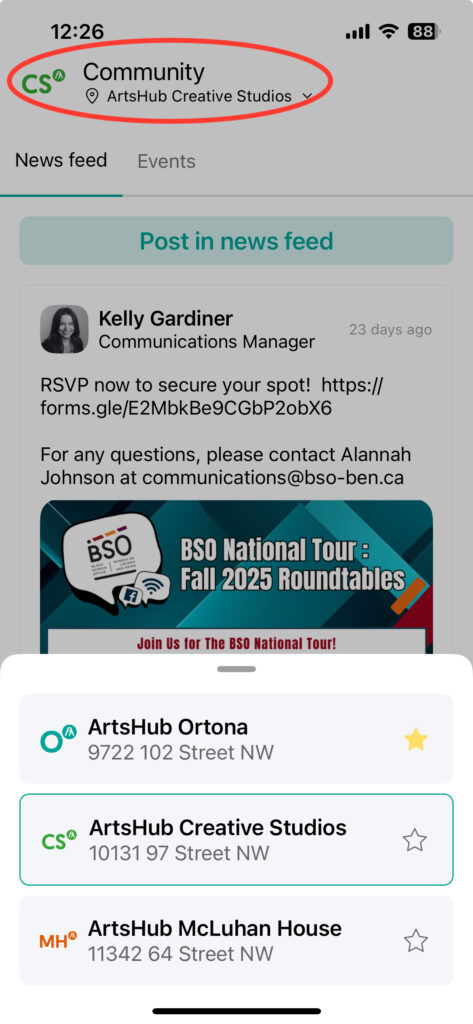
With over 550 Arts Habbers (and growing), the Community news feeds are a great way to share and stay up-to-date with the new and exciting things Arts Habbers are doing both in and around the Arts Habitat. To access the Community news feed, simply click on the community icon located on the main menu located on your dashboard. This will open the location-specific Community news feed for the ArtsHub you are currently viewing.
In the example above, the ArtsHub being viewed is ArtsHub Ortona, so we are taken to the ArtsHub Ortona Community news feed. To share a post to the news feed, click ‘Post in news feed,’ draft your message, add text and/or images, then click ‘Confirm.’
*Important Note: The Community news feeds are location-specific, meaning a post in a single ArtsHub’s Community News Feed will not cross-post to the other ArtsHub locations. To share your news with all locations, you need to recreate, confirm, and post it to each ArtsHub’s news feed. To switch news feed locations, click the current location and click the next ArtsHub location you would like to share too, and then repeat the posting process.
4. Building Guide for your Current Location
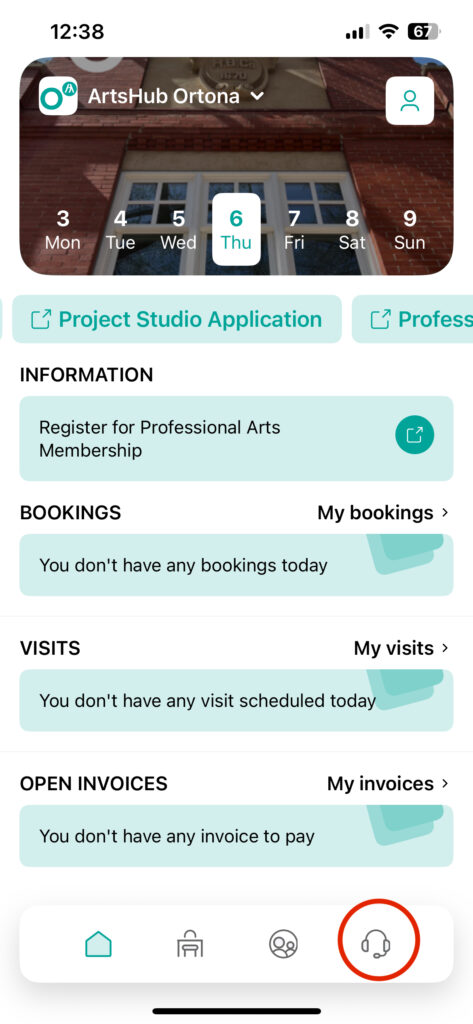
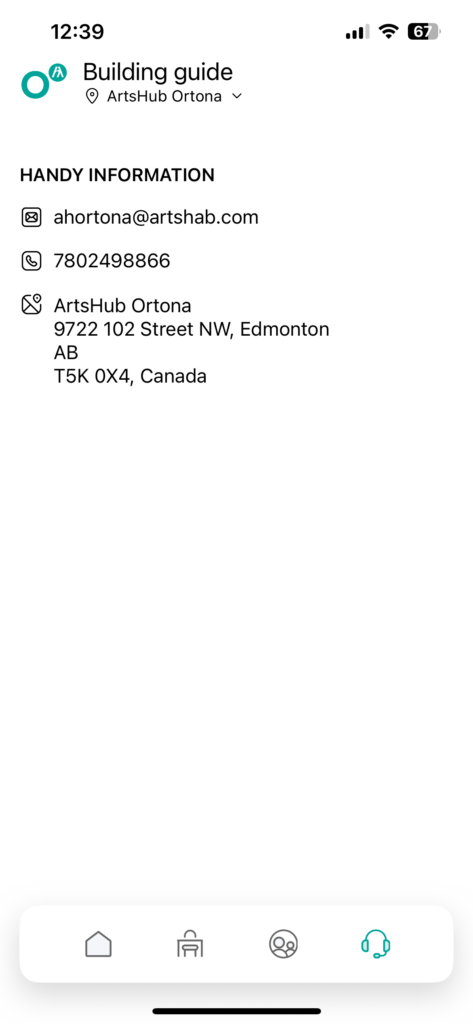
To access the building guide, click the headset icon on the main menu located on your dashboard. This will open the building guide, where you can find the ArtsHub’s phone number, email, and address details.